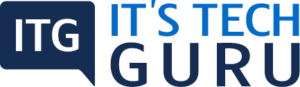This article informs you on how to create a business plan with PDF from various resources, protect this with a password and also edit and comment on the same.
Table of Contents
Create a PDF File
You can turn a PowerPoint presentation of Microsoft into the required PDF file and combine this with other files. This includes Microsoft Excel files, image formats or Microsoft Word Files. You can get all of this in a single file of PDF.
Comment and Edit on the PDF File
Replace an image or fix a typo with the ‘edit’ PDF tool. This tool helps you in resizing and updating the text, replace or rotate the images within the PDF file directly. To ensure everyone is on the same page you can ‘comment’ on the PDF. This helps in gathering the feedback in an efficient manner.
Protect PDF File with a Password
You can protect any sensitive information on the PDF by adding basic security. This can be done even after it has been sent. You can prevent people from copying, printing or editing and also prevent any access that is not authorized.
Features in the Adobe Acrobat Pro
As known, working from home is, now, the new ‘normal’. This leads to more documents being digitally shared. An essential component of the digital documentation process is the PDF files. You can digitalize completely processes that are ‘paper-based’.
You have 2 versions in the document cloud of the Adobe Acrobat for managing different tasks, The Adobe Acrobat Professional and the Adobe Acrobat Standard. Most users have the required knowledge of creating, commenting, editing and also converting the PDF documents. The Adobe Acrobat Standard gives access to the basic features, but you need to be aware that there is a lot more that can be done with the software.
The Top Features of the Adobe Acrobat Pro
On opening Adobe Acrobat Pro you can see the icons of the features that are used frequently in the area.
You need to click on ‘Tools’ for seeing the icons of all the available features. These are categorically listed. You can use the ‘Search’ feature to find what you need. Click on the specific feature and then click on ‘Open’ to enable this.
This highlights 5 features considered ‘special’ of the version of Acrobat Pro. This makes your routine life much easier.
-
Redact Information in the Document
The ‘Redact’ tools are specifically designed to remove information on a permanent basis from any PDF. You can use this feature also for images and text.
Click on the arrow that is placed next to ‘Redact Text & Images’. You get two options; you can remove the entire pages of any document with ‘Redact Pages’. For searching and removing multiple or even single words you need to use ‘Find Text & Redact’. The ‘black’ bar placed over the content you wish to remove, does so irretrievably. This will not be visible even if you want to convert this back.
Select ‘Sanitize and Remove Hidden Information’ when you need to redact invisible content, like hidden comments, metadata or more.
-
Make Documents Accessible with Adobe Acrobat Pro
For those who have physical limitations, it is important that the digital documents are easily accessible for facilitating or enabling PDF documents.
You can find the icon of ‘Accessibility’ in the category of ‘Protect & Standardize’.
With Adobe Acrobat you are able to create PDF’s that are accessible, check the documents for standards of accessibility. You have a wide range of different features even with the ‘Standard’ version of Acrobat. The ‘Pro’ version adds the ‘Action Wizard’ that can support you and helps you in saving effort and time. This using of the ‘Wizard’, you are certain that all the important aspects are taken into account of the document that is accessible.
You can, also, alter the document’s contrast, determine the way to proceed and define the direction of reading.
-
Compare Two Documents
Technical texts, contracts of a number of pages, terms of use can be managed with Acrobat Pro.
All the time there are amended or new versions released. Most often it is difficult to find out what has changed at a glance. With Adobe Acrobat Pro you can compare two documents.
In the ‘Share & Review’ category you have the feature of ‘Compare files’.
Select the two files that need to be compared. If you need all the parts of a document to be checked, ensure you leave the ‘Compare Text Only’ box unchecked. Choose ‘Compare’. A detailed report of all the changes made is sent. This also includes information if anything is added, deleted or changed. The document’s size determines the length of this process. For documents less than 10 pages, this total process takes only about 2 minutes.
-
Create Sub-formats of PDF
This ISO (International Organization for Standardization) has defined ‘standards’ that relate to the medium of information shared with the PDF format. You can create PDF files with Adobe Acrobat complying with specific ISO standards.This includes, the PDF/A formats for archiving on a long term basis, PDF/E for exchange that is interactive for technical documents, PDF/X for exchange of data with printers. You can check whether a specific document complies with a standard and remove any information that is format specific besides creating the documents in these formats.
-
Embed Video & Audio in a PDF Document
Due to the magnitude of information flooding you on a daily basis it is easy to overlook some important details. There is no time available for reading long texts. It is easy to attract the audience’s attention and keep this attention for a long time if you use interactive media and videos.
You will find the icon for ‘Rich Media’ for embedding audio or even video in a PDF document in the ‘Create & Edit’ category in Adobe Acrobat Pro.
The content gets more interesting with the associated features. With the current version of the Adobe Acrobat, you can play only specific file formats like the MPEG – 4. You have the option of inserting links to audio or video content instead of embedding files.
When you insert a media file, the next step lets you decide when or how specific content is played.
You can get the Adobe Acrobat Pro in the VIP (Value incentive Plan) as one part of the Adobe Document Cloud.
Recent Posts
Security Warnings When a PDF Opens When you open a PDF you, at times, see a warning. This warning can come in many forms. What Does the Warning Mean? The warning asks if you trust those who...
How you view the PDF totally depends on the creator setting the document properties. Example, a document can open at a specific magnification or page. View PDFs in Read Mode For maximizing the...