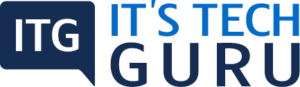Security Warnings When a PDF Opens
When you open a PDF you, at times, see a warning. This warning can come in many forms.
What Does the Warning Mean?
The warning asks if you trust those who have sent the PDF to you or even the site the PDF is displayed on. This warning is due to the fact that the PDF can harm the computer potentially. Example, the display of the warnings is for those PDFs that run or transfer programs and also macros. This does not mean that the PDF is harmful in any way.
What is the Right Action to Take
Trust is assigned by some features of the product through the ‘Preference’ panel. Example, the ‘Trust Manager’ tends to include managing the access to the URL, and also ‘Multimedia Trust’ offers options for playing multimedia that is embedded. You can allow, selectively, restricted actions by using the ‘Bypass enhanced security restrictions’ for those features that can get affected when you enable enhanced security.
Note: For opening ‘Preferences’ choose ‘Edit > Preferences (windows) or Acrobat /Adobe Acrobat Reader > Preferences (Mac OS)
If you know and also trust the sender
If you can trust the individual, company or the PDF, click on the ‘Options’ ‘Allow’ or the ‘Play’ button.(The buttons are different depending on the given warning). You can view the PDF.
If you don’t know or trust the sender
If you are not aware of the creator of the PDF or don’t trust the PDF, make sure you do not click on the ‘Options’ ‘Play’ or the ‘Allow’ buttons. Adobe Acrobat Reader and Acrobat will continue to block the suspicious content or actions. Click on the ‘Cancel’ or ‘Close’ button for hiding the warning. The warning will reappear if you click on any content that is blocked.
No Options, Allow or Play buttons
If there is no ‘Options’ Allow’ or the ‘Play’ buttons in the warning this means this feature has been disabled by the administrator. You will be able to view the PDF but will not be able to access the blocked content. You can get in touch with the administrator.
When are the security warnings displayed?
Security warnings will be displayed in the listed situations
Blacklisted Java Script
The computer language, Java Script, is used widely. The code of this language can be vulnerable to different attacks, and this language can be used for opening websites. The blacklist with the vulnerabilities of Java is regularly updated by Adobe. In case of a PDF needs to access this JavaScript that is blacklisted, You get a message on the top in the yellow document.
Security settings Updates
Periodically, certificates are distributed by Adobe fir the purpose of security. These can ensure that the PDFs that are signed digitally from the trusted sources can maintain their status of ‘trust’. In case there is an update from a source not known, it is important that you verify this being from a trusted web address. Updates from websites that cannot be trusted, can lead to different vulnerabilities in the computer.
Accessing Stream Objects (XObjects)
Reader and Acrobat display a specific warning when any PDF tries to access external content for streaming. This transmission of data is silent and can be risky.
Inserting data into forms and PDFs
When a source that cannot be trusted tries to add any data to a form or a PDF you receive a warning. This can streamline the flow of work in any organization, but also add data considered ‘malicious’ into any PDF.
Silent Printing
Silent printing means printing to a printer or a file sans confirmation. This tends to be a ‘high’ risk as a malicious file can print, silently, many times to the printer. This can lead to wastage of the resources of the printer. This also means the printer is busy and no other documents can be printed.
Web Links
The fields in form can have JavaScript that is hidden that request silently data from the net or open any page in browser, besides the web links that are visible.
Recent Posts
How you view the PDF totally depends on the creator setting the document properties. Example, a document can open at a specific magnification or page. View PDFs in Read Mode For maximizing the...
Opening Pages in PDF You need to move forward through a number of pages depending on the PDF you choose to open, change magnification or see the different parts of that specific page. There are...